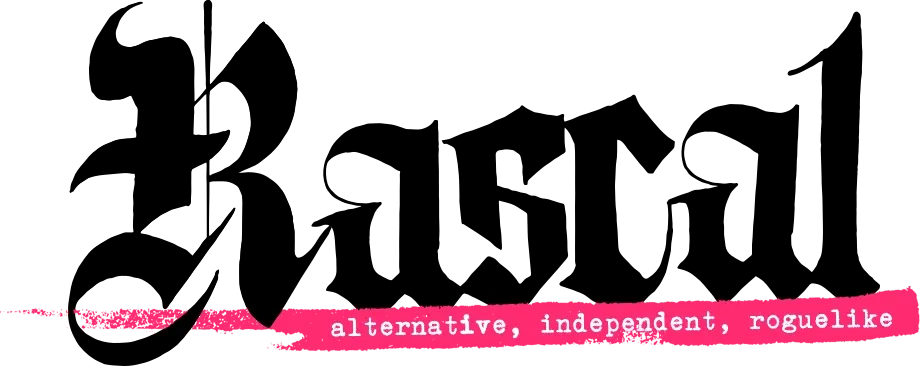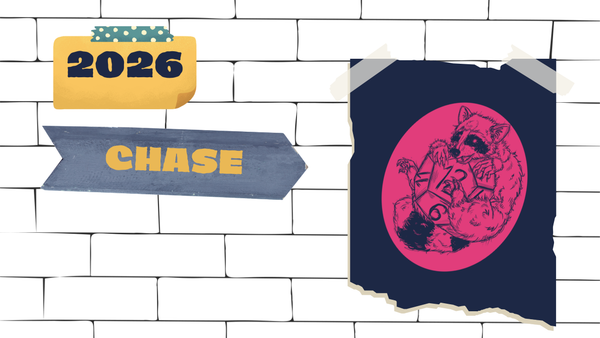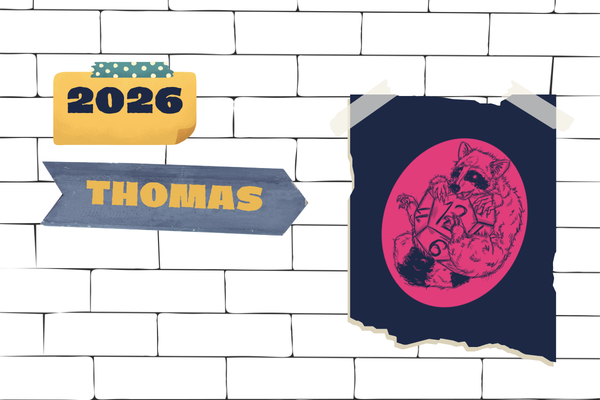Roll20 Launches Early Access to Map Pins
Map Pins are finally ready for real-life campaigns, and developers are standing by, ready to help make the tool the best it can be for as many GMs as possible.
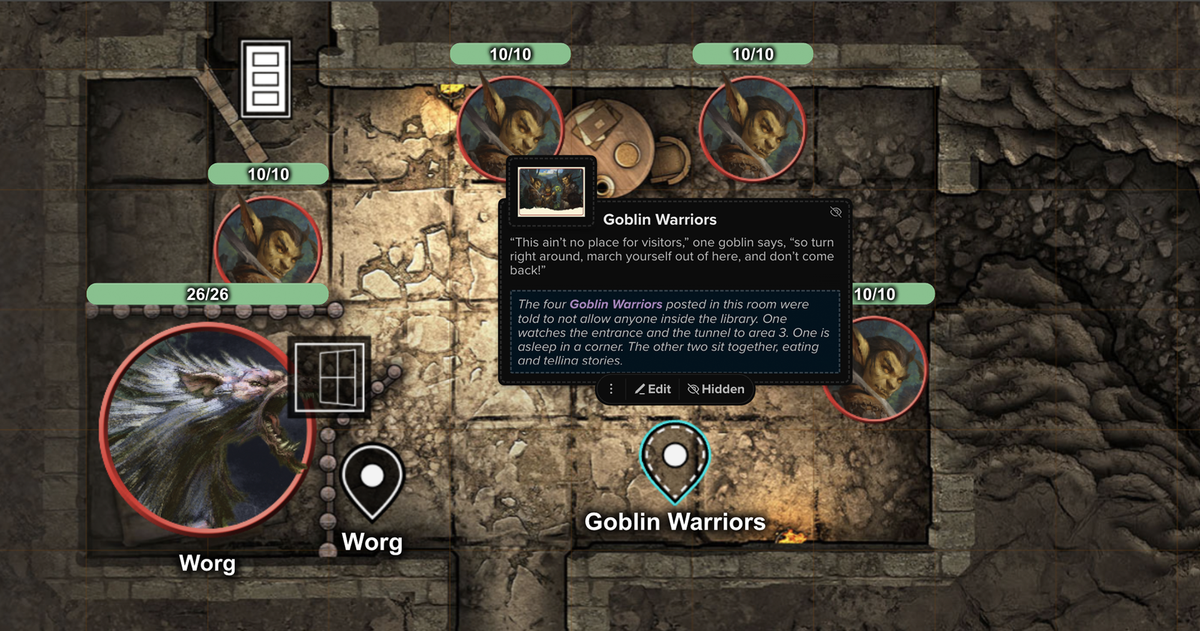
Today, Roll20 launched its highly anticipated Map Pins feature, enabling Game Masters (GMs) to link in-game handouts to specific locations on their maps directly, slashing in-game prep time and unlocking a more immersive storytelling experience for the entire party.
The new feature is exclusively available to Roll20 Pro and Elite subscribers during an Early Access beta preceding the tool’s official release (which will be available to all users). Having undergone numerous rounds of community demoing, feedback sessions, and usability tests, Map Pins are finally ready for real-life campaigns, and developers are standing by, ready to help make the tool the best it can be for as many GMs as possible.
“Map Pins are a top community request, and a feature we’ve been eager to deliver for years,” said Jayme Boucher, Senior Marketing Manager at Roll20. “With previous tech constraints unblocked by our recent tabletop rebuild, we can finally focus on building fun, fan-favorite features like Map Pins that help GMs streamline their games and allow them to focus on making memories with their friends.”
What are Map Pins?
Map Pins allow GMs to quickly annotate maps with secret information, display useful markers and notes to players, and create moments of discovery that encourage party exploration, providing more interactive gameplay at the click of a button.
How to Create a Pin
GMs can drag a handout (or a section header/anchor within one) directly onto their map to create an interactive pin. Each pin autofills using information from the handout, if present: an image, title, text, and GM notes - viewable only by them. Text fields can be edited by the GM to their liking, and images can be hidden. Clicking on a pin image expands it for closer inspection, and double-clicking the pin itself opens the associated handout from the journal.
Who Can See Pins?
GMs have full control over how (and when) players see Map Pins on the tabletop via visibility controls:
- Hidden: GM-only view, default
- Visible: shared with players
You can also set custom tooltips and configure nameplates to appear when hovered over, giving you full control over how pins are presented to your players.
How to Leverage Pins in-Game
Map Pins are layerless, meaning they can be accessed and edited by GMs from any tabletop layer without needing to switch, saving time during setup. Common use cases for pins include:
- Marking NPCs, shops, or quests
- Linking locations to descriptions or illustrations
- Revealing secrets as players explore
- Turning handouts into interactive, clickable story maps
- Setting up hoards, traps, or other checks that trigger in-game rolls
The sky is the limit for use in your campaigns. Plus, you can navigate directly to a pin created by a handout anchor from within the handout itself (even from another page!). This pairs excellently with Roll20’s Place Party tools when advancing the players to a new location.
Community Feedback Encouraged
First suggested on Roll20’s Forums nearly a decade ago, Map Pins became possible thanks to the rebuild of the Roll20 Tabletop Engine that took place over the last year. In addition to massive performance updates, dozens of quality-of-life improvements, and rapid-response reactions to community-reported bugs and requests, the new generation of Roll20 features has brought improvements like:
- Redesigned Dynamic Lighting
- Animation Improvements
- A Foreground Layer
- Integrations with Demiplane and Dungeon Scrawl
- Multiple D&D 5e Character sheets in a single campaign
- and so much more
The Early Access beta is a chance to ensure Roll20’s upcoming public release meets your needs in your real campaigns. Let the team know if you have specific thoughts about the direction you’d like to see Map Pins continue to develop (in addition to customization options, which are in progress). Feedback can be shared on Roll20’s Forums, on social (X/Twitter, Bluesky, Instagram), in their Discord Server, or via a direct feedback form.
More information is available in the release blog.